Therapeutic Issues Tab
This topic is only applicable to Ontario pharmacies.
The Therapeutic Issues tab contains any Opinions and Therapeutic Issues documented for the MedsCheck forms. This tab displays a Pharmaceutical Opinion if it is flagged in the Medication Record tab and allows you to document it. The fields in this tab populate the Therapeutic Issues section of the Pharmacist Worksheet form.
Use the dropdowns below to learn about possible actions in the Therapeutic Issues tab.
To add a therapeutic issue:
-
Select Add Issue.
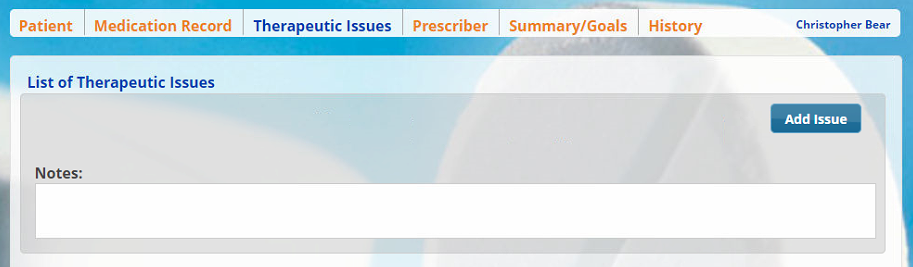
-
Enter the following information:
-
Therapeutic Issue
-
Suggested Therapy
-
Action Taken
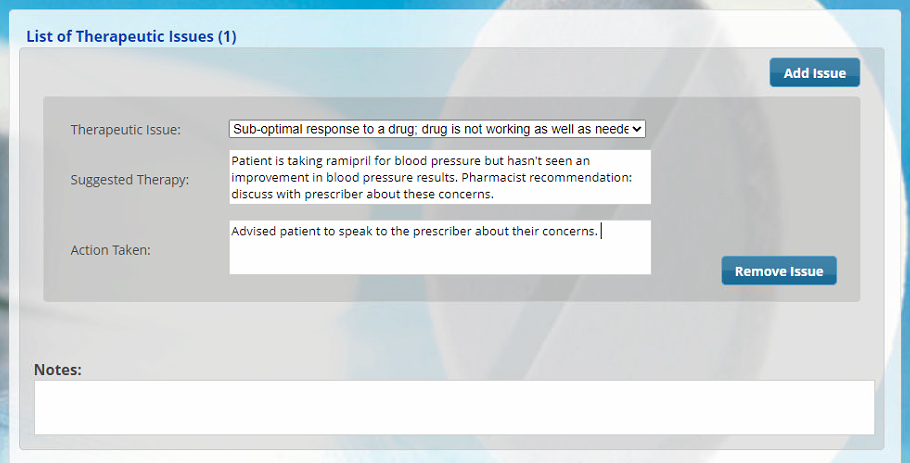
-
-
In the Notes field, enter any applicable notes, if required.
To remove a therapeutic issue:
-
Select Remove Issue.
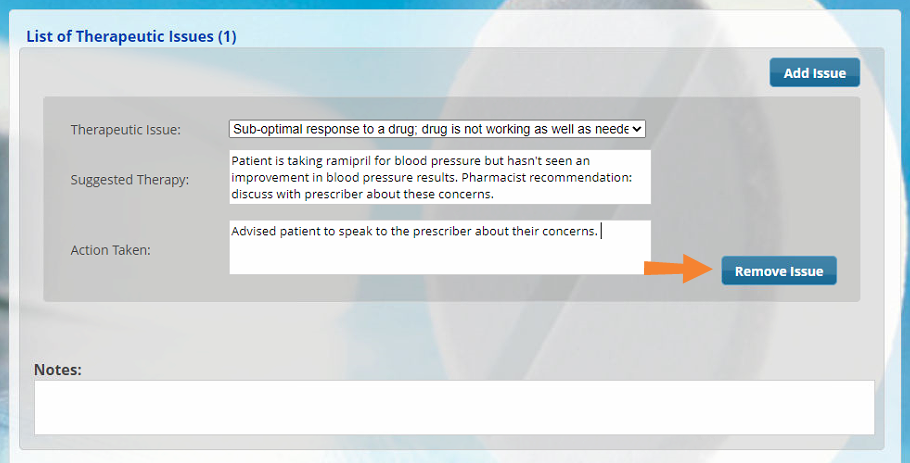
A Pharmaceutical Opinion can be started for a patient's medication during a medication review. Once complete, the Pharmaceutical Opinion will be available on the patient's Profile to be processed for billing.
To start a Pharmaceutical Opinion:
-
Select the Medication Record tab.
-
Select the Opinion checkbox for the prescription that requires a Pharmaceutical Opinion.
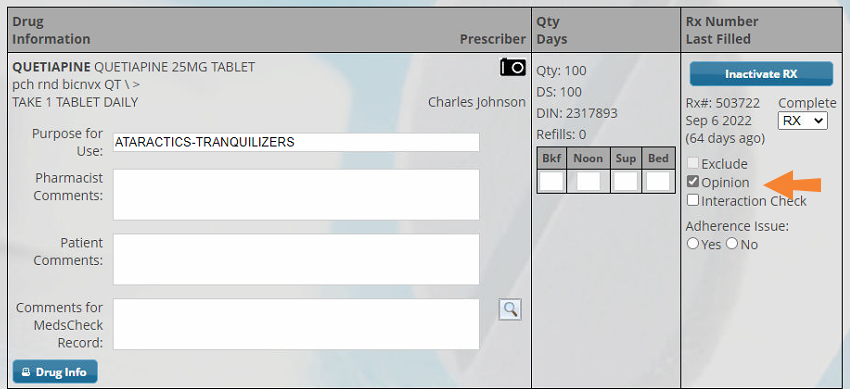
-
Select the Therapeutic Issues tab to complete the documentation.
If a medication is flagged as an Opinion, be sure to move to the Therapeutic Issues tab immediately before reviewing all other medications on the Medication Record tab. Once Save is selected, this Opinion will write back to Propel Rx immediately, and any subsequent changes to the Opinion Therapeutic Issues tab will not write back to Propel Rx. The Opinion forms must be faxed or printed from Propel Rx to send to the physician. Forms cannot be faxed or printed from Patient Centre.
-
Under the List of Opinions section, enter the following information:
-
Level of Urgency
-
Drug Related Problem (DRP)
-
Pharmacist Comments
-
Pharmacist Recommendations
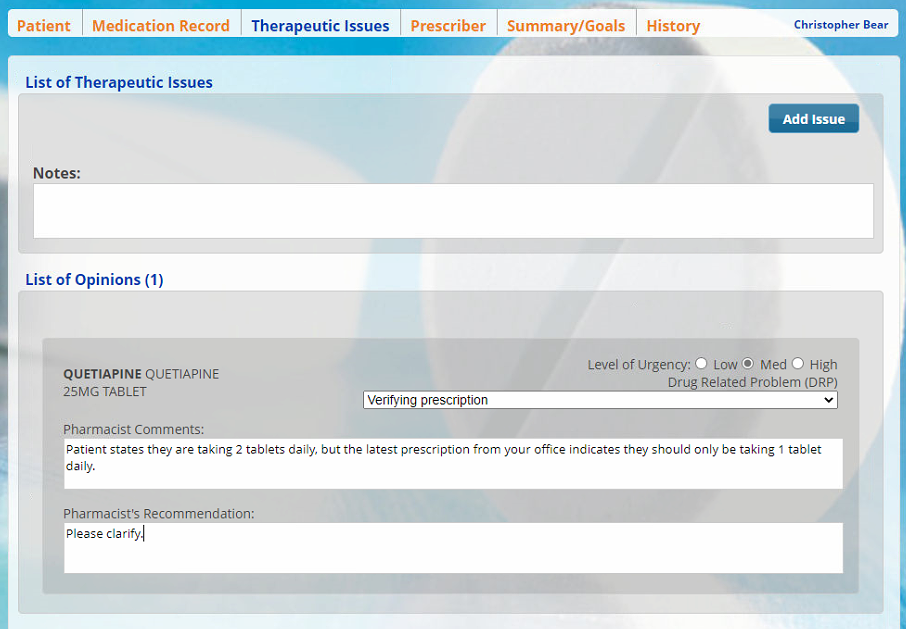
-
-
Select Save. A Pharmaceutical Opinion is created in Propel Rx on the patient's Profile.

Next Steps?
Complete the Prescriber Tab.